You know I could go on and on about my love for Evernote. Evernote has made keeping records and staying organized so much easier for me. It's the best thing that has happened to my personal organization since I forced myself to get rid of my teacher's desk many many years ago. (I've been collecting helpful Evernote articles here. Evernote: Capturing Student Learning Journeys)
Thankfully, there are many colleagues working with Evernote now so I'm constantly rethinking its use and learning new tricks. It seems the eternal question for Evernote comes back to using forms. How can you make a form in Evernote? Well, as far as I've been able to figure out in conversations with other Evernote users, you just can't. Typically I prefer a blank piece of paper to a form anyway as I can shape the note in the way that works for my message, but there are times when a form might just be the perfect thing. For those times, here are a few possibilities.
Using Forms
Here are a few ways I've learned to create forms and organize with Evernote:
Checklists: If you can make a check list work, Evernote will allow you to create one inside a note. This is the only way I have discovered to make a form directly in Evernote. (Well, you can also make a note with set questions and use it as a template.) I just create the checklist template and then copy it into individual notes for students.
Google Forms: I have found Google Forms to be my favorite "go to" form creator. I can easily create forms for parents, for conferring with students, and for recording data in a user friendly format. Google Forms will take my information and place it in a spreadsheet where I can move it around and work with it. Here a quick how-to by Susan Dee.
I typically create a form and then insert the form link into Evernote. Then as I move around the classroom I can easily click into the form to add information. After the form is complete I go to the created spreadsheet, highlight important parts of the information, sort it if needed, and then take a screenshot of the completed spreadsheet. I then place the screenshot in Evernote with appropriate tags. Often I add it into the note with the original form link. I'm then able to click on the note during the day directly in Evernote without leaving to go to my Google drive.
Ghostwriter Notes: Ghostwriter Notes is another app I use for using forms with Evernote. Ghostwriter allows you to create different types of notebooks for recording information. With Ghostwriter you can choose your own paper for you notes or use custom paper you create. When using Ghostwrite I create a note in Word and then take a picture of it. I then insert this picture as custom paper. After I have the paper created I can type or write on the notes. As you turn the page a new page is created and dated. When finished with the note you can send it to Evernote using your Evernote email account address which is located in the setting of your account. Ghostwriter pages can be emailed to parents and other collaborators in one easy click.
Noteshelf: Noteshelf works almost exactly like Ghostwriter, but it allows you to use tags on each page. This would make Noteshelf a better choice if you wanted to just keep your forms in a notebook without sending them to Evernote. I find Noteshelf to work with a little more ease than Ghostwriter as Ghostwriter has its glitchy days (though I don't find them enough to keep me from using it). I also prefer the pen selection in Noteshelf to that of Ghostwriter. While Noteshelf allows you to create notebooks, make custom paper, and use tags, emailing from Noteshelf to your Evernote account requires a few more clicks.
KustomNote: Katherine Sokolowski wrote at Read, Write, Reflect about KustomNote in Stumbling Through Evernote. I had a hard time using KustomNote, but it does allow you to create forms and may work better for others.
If you have solutions to the eternal Evernote form question, I'd love to hear your thoughts.


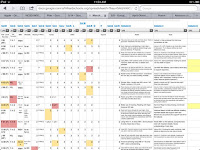



This is a great resource! We cannot wait to try these ideas. Thanks
ReplyDeleteLet me know what you discover.
DeleteCathy
Thanks for sending me to this post. I'm about to read up on 3 of them and see which one would work best for me! :)
ReplyDeleteShannon
http://www.irunreadteach.wordpress.com
Shannon,
DeleteI will be interested to hear what works for you. I know Mandy Robek has been playing a lot with KustomNote and is starting to like it. I'm hoping she'll teach me a little more about it.
Cathy
Thanks for this, Cathy. I am working now on translating my hand-written notes when I confer with teachers into my Evernote account. I did download note shelf, but have you used Penultimate (from Evernote) at all? Just wanted to know how it is in your opinion.
ReplyDeleteLinda,
DeleteI have played with Penultimate a bit. I think it works well with Evernote, and is great for people who prefer handwriting. Since it only allows handwriting, and I often want to type, I haven't used it as much as some of the other apps which provide more flexibility. Penultimate is highly rated and recommended by many. Let me know if you discover great ways to use it.
Cathy
Thanks, Cathy. I was organizing student information this weekend and thinking about creating Evernote portfolios. I am still not sure about creating 150 portfolios, but the transparency is so tempting.
ReplyDeleteI love how you take the time to help others understand your thought process about your organization. It helps me so much. I just started school yesterday and spent a lot of time shuffling school mandated papers around and thinking, hmm couldn't this go in Evernote somehow? It's always on my mind, this organization thing. There are some things that have become second nature like my dropbox and my blog, but I need to work on Evernote being second nature too. I think I am going to have to bite the bullet and buy myself an iPad. I need the flexibility of one in order to make evernote work for everything. Don't you think?
ReplyDeleteKimberley
First in Maine
Kimberley,
DeleteIf you are doing all you are doing without an iPad, your will be hard to stop with an iPad. You'll love the flexibility it allows you! You'll find Dropbox works better on an iPad too.
It's hard to take the plunge ---- but well worth it.
Cathy