One application I have found quite useful is now part of the Evernote family. (For more on how I use Evernote see my Choice Literacy Article: Capturing Student Learning with Evernote.) If you haven't downloaded Skitch for your iPad, you should. Skitch is available for most devices. I have it on my Android phone, iPad and Mac. Interestingly, it does not yet seem to be available for the iPhone. Skitch allows you to take a photograph or screenshot and write directly on it to make your point quickly. You can also use it more like a whiteboard as a drawing tool.
In the Classroom
Then I started using it at school. I have found it can be used for a variety of learning experiences. It enhances discussions with students by helping to make learning more visible. Here are a few ways I find Skitch to be useful:
Discuss student work: Here is a picture taken during math workshop. This student had discovered a way to count objects more efficiently by grouping them. After taking a photograph and pulling it into Skitch, I was able to circle the sets as we counted together. (Taking photos during math workshop has helped us to save time during the share at the end of our math workshop. No longer do students need to drag tools to our circle to show friends their thinking.)
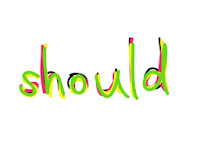
As a white board: Here Skitch was used to rainbow write a word during a word study lesson.
To show places on a map: Skitch has a world map that you can crop to show regions. During Poetry Tag, a global poetry event started by Deb Frazier's class in April, a class from Guatemala left a poem. We were able to locate Guatemala on the map during our discussion to see where it was located in relation to where we were. Quick and easy.
To record student thinking: In an accidental misplacement of myself during teaching, I found myself at my iPad when a discussion about what we had learned so far about clocks began. I decided to use Skitch to record the conversation written in green. Then in pink we discussed the challenges we still faced learning to tell time. The change from a chart really captured student attention. I could have easily printed this for reference. In this case, I then walked around the room as students worked and recorded confusions I was noting. Students did not see this part of the document.
To demonstrate use of a webpage: Skitch allows you to capture a screenshot and write directly on it. Here is an example of capturing a Kidblog page to demonstrate creating a post for our class blog. The labels really help students to see the important parts of the print on the page. I'm thinking this would be useful in teaching students to understand the set-up of web pages when looking for information and researching topics using the internet.
Learning to Use Skitch
Anytime I download an app - I do just what my students do - I start to play with it. How could I use this application in my daily life? Here's what I tried:
Anytime I download an app - I do just what my students do - I start to play with it. How could I use this application in my daily life? Here's what I tried:
 |
| After taking a screenshot of one of our flowerbeds, I labeled the perennials planted for future reference. |
In the Classroom
Then I started using it at school. I have found it can be used for a variety of learning experiences. It enhances discussions with students by helping to make learning more visible. Here are a few ways I find Skitch to be useful:
Discuss student work: Here is a picture taken during math workshop. This student had discovered a way to count objects more efficiently by grouping them. After taking a photograph and pulling it into Skitch, I was able to circle the sets as we counted together. (Taking photos during math workshop has helped us to save time during the share at the end of our math workshop. No longer do students need to drag tools to our circle to show friends their thinking.)
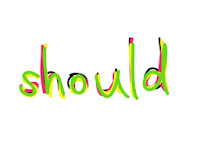
As a white board: Here Skitch was used to rainbow write a word during a word study lesson.
To show places on a map: Skitch has a world map that you can crop to show regions. During Poetry Tag, a global poetry event started by Deb Frazier's class in April, a class from Guatemala left a poem. We were able to locate Guatemala on the map during our discussion to see where it was located in relation to where we were. Quick and easy.
To record student thinking: In an accidental misplacement of myself during teaching, I found myself at my iPad when a discussion about what we had learned so far about clocks began. I decided to use Skitch to record the conversation written in green. Then in pink we discussed the challenges we still faced learning to tell time. The change from a chart really captured student attention. I could have easily printed this for reference. In this case, I then walked around the room as students worked and recorded confusions I was noting. Students did not see this part of the document.
To demonstrate use of a webpage: Skitch allows you to capture a screenshot and write directly on it. Here is an example of capturing a Kidblog page to demonstrate creating a post for our class blog. The labels really help students to see the important parts of the print on the page. I'm thinking this would be useful in teaching students to understand the set-up of web pages when looking for information and researching topics using the internet.
All of these examples are ways I'm using Skitch to have conversations about learning with students. Students could do many of these things in their learning to demonstrate understanding if iPads or Macs are available for use. I'm hoping you'll share your ideas for Skitch below.
Here are a few links you might find helpful:
Here are a few links you might find helpful:
- An Introduction to Skitch: In a video Steve Dotto discusses basic tool use within Skitch.
- Skitch as a Teaching Tool: Stefanie Fozzio shares the way one teacher uses Skitch in his foreign language class.







Cathy, thanks for all the ways you showed to use this app. Switch is new to me so love to see all the possibilities. Will be sharing this post!
ReplyDeleteI am sure there are many more. I hope everyone will share what they discover.
DeleteCathy,
ReplyDeleteThanks for showing ways you've used Skitch both personally and professionally. I have to play with it some more because it was one of the apps I just learned about at digi camp. So thanks for the nudge on getting going with it! I will be trying it out now after seeing how well this could also work in the classroom. How do you manage the docs you create with it once the lessons are done? Do you delete them right away? Or do you email them and file them? More about this please! Thanks!
Amy
Amy,
ReplyDeleteRight now they are living in my Skitch app. However, most of them could really just be deleted as they are ways we used a visual image to support our discussion. I'd like to figure out how to print them in a larger form as sometimes it would be helpful to display them. On the iPad you can save them to your photos and then place them in a folder as well.
Cathy
Oh, Amy, I forgot the easiest way to organize them. Skitch has a share button with Evernote that lets you easily send it there.
DeleteHi Cathy,
ReplyDeleteGreat article, love your graphic! Did you make it? I have been using Skitch in my K/1 class this last school year as well. I love the ease that my kids could post to their evernote portfolios, as well the ease that they coud tweet our their learning to friends we were sharing. We used it for vocabulary development as well - students were giving words they had to incorporate into their scientific observations. The possibilities are huge and I love reading how others are using it! It is a lovely app on the ipad - I am still learning about using it on my laptop :)
I do not have a document camera, but was using appletv, my SMARTBboard & an ipad for this same use and loved have the ability to project the ipad onto my SMARTboard! I love the idea of it as a whiteboard I haven't thought of that! Thank you for your post!
Sarah
You are rocking my brain right now! I've had this app but never figured out how it could be useful! Your examples are smart and varied.
ReplyDeleteGoing to put it back on my iPad now...
I am so excited about making notes on photos! My daughter (13) has been using Skitch for a year now. She uses it constantly. I can't wait to integrate it into my tools! You provided great examples and resources. Thank you!
ReplyDeleteThank you so much for this post, Cathy. I have been playing around with Skitch the last couple of days as a result. I love the ways you used it/will use it with your students. As Mary Lee said, "your examples are varied." I'm working in a professional development role this coming year, so I'm looking forward to playing around with it in that fashion as well.
ReplyDelete
ReplyDeleteI like your idea! Will be sharing them with other teachers at a workshop next week. Hope it's okay that I provide them a link to your blog!
Christine (http://www.blogger.com/profile/06426504417247479631),
My apologies. I tried to publish your comment from my phone, but pushed the wrong button and inadvertently lost the comment. I need to learn to only publish from my computer. I am hoping this little trick will work to fix the problem.
Cathy
Christine,
DeleteI'm glad you find it useful. You are welcome to share it with others.
Cathy